Check Your Email Authentication Status
Due to new email sending requirements being implemented by Google and Yahoo, follow these two steps to determine if your From Email Address and your Branded Sending Domain are compliant.
Check Your From Address DMARC
- Go to Dmarcian
- Enter your domain into the Inspect the Domain search bar
- If your DMARC is set up properly for your domain, you will see a success message.

If your From Email Address is not compliant Work Smarter Digital does not help with that. We recommend you work with an IT Consultant or IT Managed Services provide.
We work with and recommend BH Tech Connection https://bhtechconnection.com/. Please let me know we sent you.
Check Your From Address DKIM
With DKIM, administrators have two keys: a private key that the server uses to cryptographically sign all outgoing emails and a public key that recipients can use to verify that the domain’s real private key signed an email. If the signature verification using the public key is successful, the recipient knows that the secret, private key that only the sender possesses must have signed the email, so the email passes DKIM. The verification also proves that the email has not been altered in transit because if it had been, the signature would not match the content.
This is a multi-step process to implement.
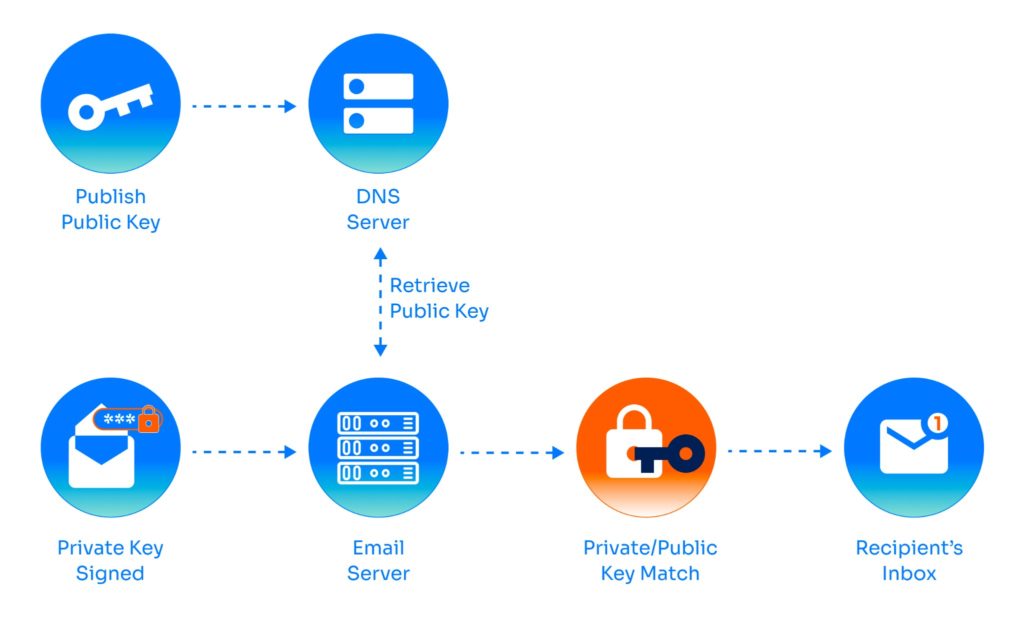
Deploying DKIM in Microsoft Office 365
Deploying DKIM in Google Workspace
If your From Email Address requires a DKIM, Work Smarter Digital does not help with that. We recommend you work with an IT Consultant or IT Managed Services provide.
We work with and recommend BH Tech Connection https://bhtechconnection.com/. Please let me know we sent you.
Check Your Branded Sending Domain in the CRM
- From within the CRM go to Settings >> Email Services
- If the selected Default Provider DOES NOT match your From Address Domain (firstname@yourdomain.com), please schedule a support call with Work Smarter Digital.
- If the selected Default Provider DOES match, you are all set.


